时间去建造它
我们在这个项目的早期启用了主题。现在,我们将设置三类主题,即1类骑行选择的社区主题:社交群体,新产品和客户支持。我们从社区工作区更新这些。
首先,你要回到安装程序。从示例控制台中,单击齿轮图标返回到设置[1]。
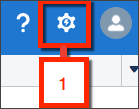
- 从设置中,在快速查找中输入All Communities,然后选择All Communities。
- 在 Category 1 Biking,单击 Workspaces.
设置导航主题
现在是时候来定制我们的社区!
- 选择Content Targeting.
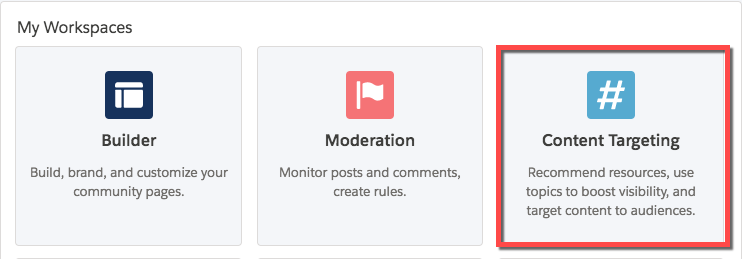
- 点击 Navigational Topics.
- 在输入导航主题中,输入 Customer Support 然后单击 + Add.
- 在输入导航主题中,输入 Social Groups 然后单击 + Add.
- 在输入导航主题中,输入 New Products 然后单击 + Add.
- 点击 Save.
设置特色主题
现在我们将这些主题设置为我们社区的特色。
- 选择 Featured Topics.
- 在选择主题中,输入 Customer Support. 选择 Customer Support 然后单击+ Add.
- 在选择主题中,输入 Social Groups. 选择Social Groups 然后单击+ Add.
- 在选择主题中,输入 New Products. 选择New Products 然后单击+ Add.
- 点击 Save.
将图像添加到主题
我们为每个主题添加一些图片。下载此zip文件以访问可用于此社区项目的图像。
- 点击Customer Support旁边的
 .
. - 点击Upload thumbnail image.
- 从下载的zip文件中选择support.png。等待图像显示。
- 点击Close.
- 点击社交群组旁边的

- 点击 Upload thumbnail image.
- 从下载的zip文件中选择groups.png。等待图像显示。
- 点击 Close.
- 点击新产品旁边的

- 点击 Upload thumbnail image.
- 从下载的zip文件中选择products.png 等待图像显示。
- 点击 Close.
- 点击 Save.
将主题添加到文章
最后,我们将这些主题与我们之前在项目中创建的文章相关联。
- 选择 Article Management.
- 点击When will my bike arrive?旁边的

- 在添加主题中,开始输入 Customer 然后选择 Customer Support.
- 点击 Save.
- 点击How can I find local bike groups?旁边的

- 在添加主题中,开始输入 Social 然后选择 Social Groups.
- 点击 Save.
- 点击When is the T-800 coming out?旁边的

- 在添加主题中,开始输入 New 然后选择 New Products.
- 点击 Save.
好一个。我们已经有了1类自行车社区的良好状态。现在是下一步添加组件和品牌的时候了。
